Tech
The ultimate guide for installing the Google Play Store on Amazon Fire tablets
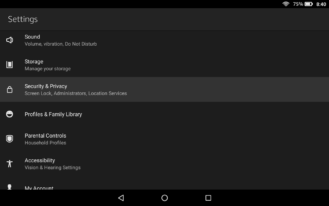
This story was originally published 2020/03/18
4:41pm PDTon Mar 18, 2020 and last updated 2020/04/25
8:48am PDTApr 25, 2020.
Amazon’s Fire tablets are incredibly popular, mostly because they’re incredibly cheap. However, none of them come with access to the Google Play Store, which is how most Android devices download and install applications. Instead, Fire tablets come bundled with the Amazon Appstore, which has a much smaller library and lacks any Google-made apps and services. No YouTube, no Chrome, and so on.
The good news is that it’s not incredibly difficult to install the Play Store on a Fire tablet, and the whole process can take as little time as 10 minutes. This complete guide for installing the Play Store on Fire tablets has detailed instructions for every model produced since 2014, with added troubleshooting steps if you run into issues.
IMPORTANT INFO
- Remove your tablet’s microSD card if you have one installed. If you don’t, the Play Store and its required may be automatically installed to the microSD card, which can cause issues. You can put the card back in once you’re done.
- There is no way to manage a Fire tablet through Google Family Link, even after the Play Store is installed.
- Apps installed through the Play Store might not work with Amazon FreeTime app management. I haven’t personally tested this, but that’s what many people have reported in the comment section.
- Some apps hide themselves from the Play Store on Fire tablets, because Fire tablets are not SafetyNet-certified by Google (more info here). Netflix is one app that does this. For those applications, you can try finding them on the Amazon Appstore or downloading them on APKMirror.
Enable installation from unknown sources
The first step in this process is to enable apps to be installed from outside the Amazon Appstore. This allows you to open and install applications from downloaded APK files, which is how we’ll get the Play Store running.
First, go to the main ‘Home’ page on your home screen and open the Settings app. If you just got your tablet, it’s probably near the bottom of the list. Then tap the ‘Security & Privacy category (older models might just say ‘Security’), find the switch for ‘Apps from Unknown Sources,’ and turn it on.
This process is slightly different on newer Fire tablets. If tapping ‘Apps from Unknown Sources’ brings up a list of apps, find the Documents app on the list and slide the switch to ON for ‘Allow from this source’.
Now you’re ready to download and install the APKs needed to get the Google Play Store running.
Install the Play Store
The next step is to download the proper APK files for the Play Store. You technically have to install four different applications — Google Account Manager, Google Services Framework, Google Play Services, and finally the Google Play Store. The first three apps handle basic account services and add APIs, while the last app is the store itself.
Because different Fire tablets run different versions of Android with varying hardware, the exact APKs you have to install depend on what Fire tablet you have. If you’re not sure which model you have, open the Settings app again, tap on ‘Device Options & System’ (it might also just be called ‘Device Options’), and look at what is listed under ‘Device Model.
For the Google Account Manager and Google Services Framework applications, find the appropriate links for your device from the table below, and tap the main ‘Download APK’ button on the linked page. Don’t open the downloaded files yet, we’ll do that later.
For these last two applications, click the link for your device, then select the version closest to the top of the list which doesn’t have “beta” in the name. Again, don’t open the files yet, just download them.
Now it’s time to install the apps. Find the Documents app on your tablet (it might also be called ‘Docs’) and open it. Then, find your device’s Downloads folder. For example, on the Fire HD 8, downloaded files can be found by tapping ‘Download’ in the side menu, or by selecting the ‘Local Storage’ tab and tapping the Download folder.
Finding downloaded APKs on a Fire HD 8
You should see all four APK files — if not, go back and see which one you missed (or just download all of them for good measure). Open the apps in the below order, and when the installation is complete, press ‘Done’ and not ‘Open’. Installing the apps out of order will cause the Play Store to not work. Also, if you have an SD card, make sure to take it out during these installations.
- com.google.gsf.login
- com.google.android.gsf
- com.google.android.gms
- com.android.vending
Once you have installed all four apps, hold down the power button, and tap ‘Restart’ to restart your tablet. Older tablets might only have the option to power off — if so, let the tablet shut down, then hold down on the power button to turn it back on.
Restart (or power off, and back on again) after you finish installing the Play Store.
After your Fire tablet has booted back up, open the new Play Store app from the home screen. From there, the Play Store should ask you to login with your Google account, and then finally allow you to download and install apps.
Fixes for common problems
If the Play Store or other Google apps aren’t working correctly, here are some fixes for common issues.
“This account already exists on your device”
If you get the error “This account already exists on your device” when signing into Chrome or another Google app, or if the app won’t detect your Google account at all, follow these steps:
- Completely close the app you’re having issues with (e.g. swipe it away in the Recents/multi-tasking screen).
- Open the Settings app, tap Apps & Permissions, then select ‘Manage all applications.’ These options might have different names, depending on your version of Fire OS.
- Find the app you’re having issues with in the list, tap on it, and select ‘Permissions’.
- Switch all available permissions to ‘On’. Enabling the Contacts permission alone did the trick in my testing, but you might as well enable everything for good measure.
- Open the app again.
In Chrome’s case, you also have to open the browser, tap on the Settings menu, and tap the ‘Continue as…’ blue button at the top of the screen.
Troubleshooting
If you’re having a different issue than the ones listed above, here are some generic troubleshooting tips.
Reboot your tablet
This might be obvious, but it’s a good step to take. Hold down the power button, tap the ‘Power Off’ option, and turn your tablet back on by holding down the power button again. Once it has booted back up, open the Play Store from the home screen and see if it works.
Clear app data
When I initially wrote this guide, I wasn’t able to sign into the Play Store until I cleared the app’s local data. This will essentially reset the Play Store app to its original state, and should fix most problems you might encounter.
Open the Settings app, select the ‘Apps & Notifications’ section (or whatever else has ‘Apps’ or ‘Applications’ in the name), and tap ‘Manage All Applications.’ Find the Play Store in the list of apps and tap it.
You have to perform two steps on this info screen. First, press the ‘Force Stop’ button to stop the Play Store from running. Then press the ‘Storage’ menu option and tap ‘Clear Data’. Now return to the Play Store app and see if it works.
If that didn’t help, follow the above steps again, but restart your tablet before trying to open the Play Store. If that didn’t work either, try force-stopping and clearing data for Google Play Services in addition to the Play Store.
Reset the tablet
If you still can’t get the Play Store to work, your best option is probably to factory-reset your tablet and try again. Make sure you don’t restore from a backup when you’re setting up the tablet again, unless the backup was made before you tried to install the Play Store.
Stuff to do afterwards
Congrats, your Fire tablet now has the Google Play Store! Pat yourself on the back. Now that the hard part is over, here are some things you should do or keep in mind.
Source:
Tech
How to Preorder the PlayStation 5 Pro in Canada
Sony has made it easy for Canadian consumers to preorder the PlayStation 5 Pro in Canada directly from PlayStation’s official website. Here’s how:
- Visit the Official Website: Go to direct.playstation.com and navigate to the PS5 Pro section once preorders go live on September 26, 2024.
- Create or Log in to Your PlayStation Account: If you don’t have a PlayStation account, you will need to create one. Existing users can simply log in to proceed.
- Place Your Preorder: Once logged in, follow the instructions to preorder your PS5 Pro. Ensure you have a valid payment method ready and double-check your shipping information for accuracy.
Preorder Through Major Canadian Retailers
While preordering directly from PlayStation is a popular option, you can also secure your PS5 Pro through trusted Canadian retailers. These retailers are expected to offer preorders on or after September 26:
- Best Buy Canada
- Walmart Canada
- EB Games (GameStop)
- Amazon Canada
- The Source
Steps to Preorder via Canadian Retailers:
- Visit Retailer Websites: Search for “PlayStation 5 Pro” on the website of your preferred retailer starting on September 26.
- Create or Log in to Your Account: If you’re shopping online, having an account with the retailer can speed up the preorder process.
- Preorder in Store: For those who prefer in-person shopping, check with local stores regarding availability and preorder policies.
3. Sign Up for Notifications
Many retailers and websites offer the option to sign up for notifications when the preorder goes live. If you’re worried about missing out due to high demand, this can be a useful option.
- Visit Retailer Sites: Look for a “Notify Me” or “Email Alerts” option and enter your email to stay informed.
- Use PlayStation Alerts: Sign up for notifications directly through Sony to be one of the first to know when preorders are available.
4. Prepare for High Demand
Preordering the PS5 Pro is expected to be competitive, with high demand likely to result in quick sellouts, just as with the initial release of the original PS5. To maximize your chances of securing a preorder:
- Act Quickly: Be prepared to place your order as soon as preorders open. Timing is key, as stock can run out within minutes.
- Double-Check Payment Information: Ensure your credit card or payment method is ready to go. Any delays during the checkout process could result in losing your spot.
- Stay Informed: Monitor PlayStation and retailer websites for updates on restocks or additional preorder windows.
Final Thoughts
The PlayStation 5 Pro is set to take gaming to the next level with its enhanced performance, graphics, and new features. Canadian gamers should be ready to act fast when preorders open on September 26, 2024, to secure their console ahead of the holiday season. Whether you choose to preorder through PlayStation’s official website or your preferred retailer, following the steps outlined above will help ensure a smooth and successful preorder experience.
For more details on the PS5 Pro and to preorder, visit direct.playstation.com or stay tuned to updates from major Canadian retailers.
Tech
Introducing the PlayStation 5 Pro: The Next Evolution in Gaming
Since the PlayStation 5 (PS5) launched four years ago, PlayStation has continuously evolved to meet the demands of its players. Today, we are excited to announce the next step in this journey: the PlayStation 5 Pro. Designed for the most dedicated players and game creators, the PS5 Pro brings groundbreaking advancements in gaming hardware, raising the bar for what’s possible.
Key Features of the PS5 Pro
The PS5 Pro comes equipped with several key performance enhancements, addressing the requests of gamers for smoother, higher-quality graphics at a consistent 60 frames per second (FPS). The console’s standout features include:
- Upgraded GPU: The PS5 Pro’s GPU boasts 67% more Compute Units than the current PS5, combined with 28% faster memory. This allows for up to 45% faster rendering speeds, ensuring a smoother gaming experience.
- Advanced Ray Tracing: Ray tracing capabilities have been significantly enhanced, with reflections and refractions of light being processed at double or triple the speed of the current PS5, creating more dynamic visuals.
- AI-Driven Upscaling: Introducing PlayStation Spectral Super Resolution, an AI-based upscaling technology that adds extraordinary detail to images, resulting in sharper image clarity.
- Backward Compatibility & Game Boost: More than 8,500 PS4 games playable on PS5 Pro will benefit from PS5 Pro Game Boost, stabilizing or enhancing performance. PS4 games will also see improved resolution on select titles.
- VRR & 8K Support: The PS5 Pro supports Variable Refresh Rate (VRR) and 8K gaming for the ultimate visual experience, while also launching with the latest wireless technology, Wi-Fi 7, in supported regions.
Optimized Games & Patches
Game creators have quickly embraced the new technology that comes with the PS5 Pro. Many games will receive free updates to take full advantage of the console’s new features, labeled as PS5 Pro Enhanced. Some of the highly anticipated titles include:
- Alan Wake 2
- Assassin’s Creed: Shadows
- Demon’s Souls
- Dragon’s Dogma 2
- Final Fantasy 7 Rebirth
- Gran Turismo 7
- Marvel’s Spider-Man 2
- Ratchet & Clank: Rift Apart
- Horizon Forbidden West
These updates will allow players to experience their favorite games at a higher fidelity, taking full advantage of the console’s improved graphics and performance.
Design & Compatibility
Maintaining consistency within the PS5 family, the PS5 Pro retains the same height and width as the original PS5 model. Players will also have the option to add an Ultra HD Blu-ray Disc Drive or swap console covers when available.
Additionally, the PS5 Pro is fully compatible with all existing PS5 accessories, including the PlayStation VR2, DualSense Edge, Pulse Elite, and Access controller. This ensures seamless integration into your current gaming setup.
Pricing & Availability
The PS5 Pro will be available starting November 7, 2024, at a manufacturer’s suggested retail price (MSRP) of:
- $699.99 USD
- $949.99 CAD
- £699.99 GBP
- €799.99 EUR
- ¥119,980 JPY
Each PS5 Pro comes with a 2TB SSD, a DualSense wireless controller, and a copy of Astro’s Playroom pre-installed. Pre-orders begin on September 26, 2024, and the console will be available at participating retailers and directly from PlayStation via direct.playstation.com.
The launch of the PS5 Pro marks a new chapter in PlayStation’s commitment to delivering cutting-edge gaming experiences. Whether players choose the standard PS5 or the PS5 Pro, PlayStation aims to provide the best possible gaming experience for everyone.
Preorder your PS5 Pro and step into the next generation of gaming this holiday season.
Tech
Google Unveils AI-Powered Pixel 9 Lineup Ahead of Apple’s iPhone 16 Release
Google has launched its next generation of Pixel phones, setting the stage for a head-to-head competition with Apple as both tech giants aim to integrate more advanced artificial intelligence (AI) features into their flagship devices. The unveiling took place near Google’s Mountain View headquarters, marking an early debut for the Pixel 9 lineup, which is designed to showcase the latest advancements in AI technology.
The Pixel 9 series, although a minor player in global smartphone sales, is a crucial platform for Google to demonstrate the cutting-edge capabilities of its Android operating system. With AI at the core of its strategy, Google is positioning the Pixel 9 phones as vessels for the transformative potential of AI, a trend that is expected to revolutionize the way people interact with technology.
Rick Osterloh, Google’s senior vice president overseeing the Pixel phones, emphasized the company’s commitment to AI, stating, “We are obsessed with the idea that AI can make life easier and more productive for people.” This echoes the narrative Apple is likely to push when it unveils its iPhone 16, which is also expected to feature advanced AI capabilities.
The Pixel 9 lineup will be the first to fully integrate Google’s Gemini AI technology, designed to enhance user experience through more natural, conversational interactions. The Gemini assistant, which features 10 different human-like voices, can perform a wide array of tasks, particularly if users allow access to their emails and documents.
In an on-stage demonstration, the Gemini assistant showcased its ability to generate creative ideas and even analyze images, although it did experience some hiccups when asked to identify a concert poster for singer Sabrina Carpenter.
To support these AI-driven features, Google has equipped the Pixel 9 with a special chip that enables many AI processes to be handled directly on the device. This not only improves performance but also enhances user privacy and security by reducing the need to send data to remote servers.
Google’s aggressive push into AI with the Pixel 9 comes as Apple prepares to unveil its iPhone 16, which is expected to feature its own AI advancements. However, Google’s decision to offer a one-year free subscription to its advanced Gemini Assistant, valued at $240, may pressure Apple to reconsider any plans to charge for its AI services.
The standard Pixel 9 will be priced at $800, a $100 increase from last year, while the Pixel 9 Pro will range between $1,000 and $1,100, depending on the model. Google also announced the next iteration of its foldable Pixel phone, priced at $1,800.
In addition to the new Pixel phones, Google also revealed updates to its Pixel Watch and wireless earbuds, directly challenging Apple’s dominance in the wearable tech market. These products, like the Pixel 9, are designed to integrate seamlessly with Google’s AI-driven ecosystem.
Google’s event took place against the backdrop of a significant legal challenge, with a judge recently ruling that its search engine constitutes an illegal monopoly. This ruling could lead to further court proceedings that may force Google to make significant changes to its business practices, potentially impacting its Android software or other key components of its $2 trillion empire.
Despite these legal hurdles, Google is pressing forward with its vision of an AI-powered future, using its latest devices to showcase what it believes will be the next big leap in technology. As the battle for AI supremacy heats up, consumers can expect both Google and Apple to push the boundaries of what their devices can do, making the choice between them more compelling than ever.
-
News6 hours ago
RCMP say 3 dead, suspects at large in targeted attack at home in Lloydminster, Sask.
-
Sports5 hours ago
Lawyer says Chinese doping case handled ‘reasonably’ but calls WADA’s lack of action “curious”
-
News4 hours ago
Hall of Famer Joe Schmidt, who helped Detroit Lions win 2 NFL titles, dies at 92
-
News15 hours ago
RBC names Katherine Gibson as permanent chief financial officer
-
News6 hours ago
Nova Scotia adopts bill declaring domestic violence in the province an epidemic
-
News16 hours ago
Canadanewsmedia news September 12, 2024: Air Canada pilot strike looms, BC transit strike talks resume
-
News4 hours ago
B.C. to scrap consumer carbon tax if federal government drops legal requirement: Eby
-
News14 hours ago
Local Toronto business story – Events Industry : new national brand, Element Event Solutions